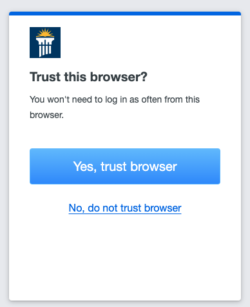Note: As of October 21, 2021, all faculty, staff, and student employees of Cedarville University will be automatically enrolled in Two-Factor Authentication. For more information, please see
http://cedarville.edu/twofactor
Two-factor Authentication is an additional security method that increases your University account security by requiring of a second layer of authentication when logging into your account.
- First factor: Enter your Cedarville University username and password when logging into online resources.
- Second factor: Next, you'll be prompted to confirm your identity using a device such as a mobile phone, tablet, or hardware token, by means of a mobile app, text message or generated code.
To set up Two-Factor Authentication, please visit the Two-Factor Setup Page help page.
If you have general questions about Two-Factor Authentication, please visit the Two-Factor Authentication FAQ help page.
Common Problems with Two Factor Authentication
Not receiving pushes in Duo App
If you are not receiving prompts for a push with the DUO app, follow the steps below:
- Select "Other options" from the login screen.

- Select "Duo Mobile passcode."

- Open the Duo app on your phone.
- Tap "Show" next to Passcode in the Duo app.

- Enter the passcode generated by the app on the login screen.
- Select "Verify."
NOTE:
- Verify that your phone is connected to the Internet.
- Open the Duo App on your phone.
- Swipe down from the top of the screen to force it to check for notifications.
- If a green bar appears, tap it, and accept the verification request.
If the steps above did not resolve the issue:
- Uninstall the Duo app from your phone.
- Reinstall the Duo app from the app store.
- Reactivate Duo on your phone.
- Test to see if the problem was resolved.
Changed phones/phone numbers
If you changed phones/phone numbers and need to set up DUO with your new device or number, follow the steps below:
- Call information technology at +1 937-766-7905 and request a bypass code for Two-Factor Authentication.
- When prompted to login, select "Other options" then "Bypass code."


- Enter the bypass code you received from IT.
- Click "Verify."
- To reactive your device, follow the instructions in the article, Reactivate DUO.
Prompting for Two-Factor too often
If you are constantly getting asked to authenticate with DUO, select "Yes, trust browser" when prompted. Duo will remember that device for 31 days.